There are a few easy steps to register for the SERC talks which can be stated as follows:
Step 1: Click on the registration link on the SERC talk page for a particular SERC talk to register.
For example:
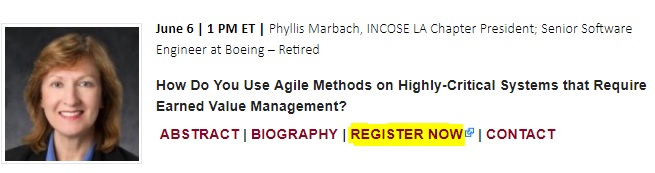
After clicking to the link, a new window will pop-up which show you the event status, Date and Time of the event, Program, Duration and Description for the event. You can again click on register to fill in details.
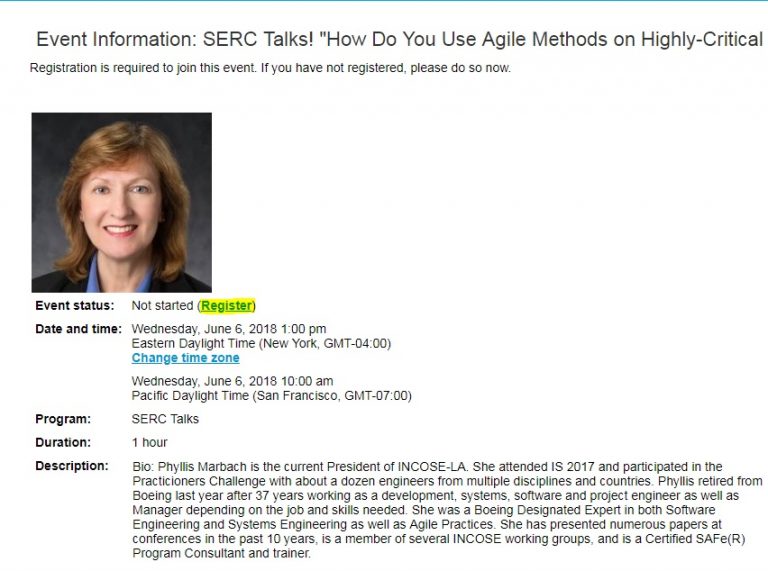
Step 2: Once you click on register, you need to provide the registration password. The password for every SERC Talks is: SERC
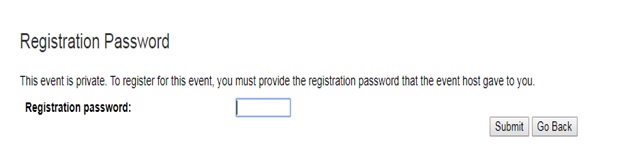
Step 3: After submitting the password, fill in the form to register for the event and submit it.
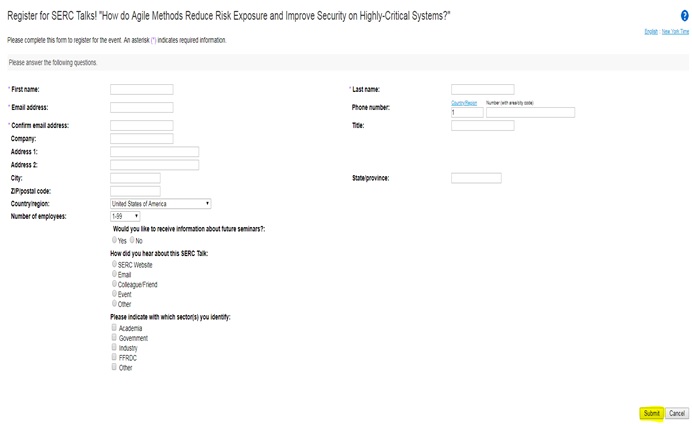
Once you submit the form, check for an email from me*******@we***.com. If you do not see it please review your junk/spam folder.
Cisco Webex Meetings desktop app helps to easily start and join your meetings all within the app. With the Cisco Webex Meetings desktop we can also add integrations to join meetings from other apps and detect nearby video devices.
For installation of the app please refer the guide.
Step 1: Registration details will be provided to you through your email once you are registered. The details in the email from me*******@we***.com will include:
- Registration ID
- Event Password
- Event number
- A link to join the event.
- Access code for audio conferencing only
Step 2: You will have to join the meeting by using the link from the email.
For example: The mail will include details about the Topic, Event number, Registration ID and Event password.
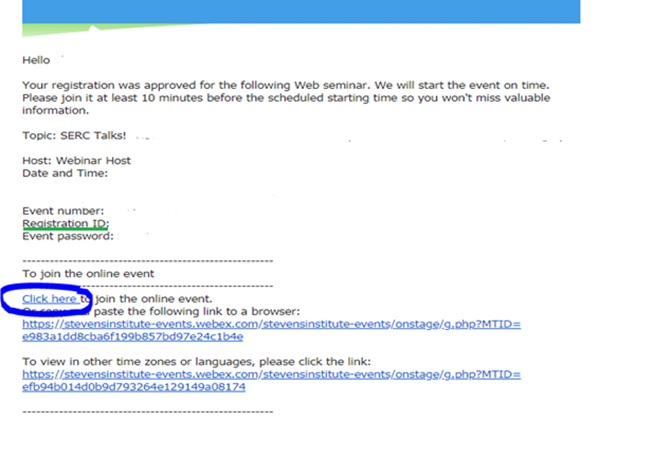
Step 3: A browser window will open, fill the information and click “Join Now”. Registration ID can be found in the registration confirmation email sent to you.
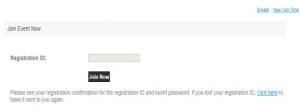
Step 4: You can utilize the audio connection option with WebEx module
To Join Audio Conference Only:
US Toll free: +1-855-797-9485
US Toll: +1-415-655-0002
Global call-in numbers using this link.
Toll-free dialing restrictions using this link.
Access code for the event can be found in the email sent to you from WebEx, under the “To join the audio conference only” section. Check for emails from me*******@we***.com
There could be a firewall blockage for the users trying to connect through a government device or any other excess security device. Cisco WebEx Meeting for such devices could be restricted for security purposes. Users can use audio conference by providing their phone number while joining the event or by calling the number in their registration E-mail. They can download the slides for the SERC talks from the SERC website using the link: SERC talk page
Or they can go to the link for the meeting, join the meeting by providing a name and email address. WebEx pop-up will not work, so they can click on the hyperlinked words “Run a temporary application.” Save it to download folder. Once it is saved, open the same file that was just saved in the download folder and this should allow you to run the meeting.
For more details go to this link .
Problem: Unable to join a meeting on Mac – Hangs at Meeting in Progress
Possible Cause: The latest versions of Safari use a plug-in manager for enabling and disabling plug-ins on a global or per site basis.
Solution: To resolve this issue trust the WebEx64 General Plug-in Container.
To trust the WebEx Plug-in for Safari:
- Choose Safari> Preferences > Websites.
- From the left panel, under Plug-ins, choose ‘WebEx64 General Plug-in Container’.
- For all sites listed on the right, select ‘On’.
- Next to the option for ‘When visiting other websites’, select On:
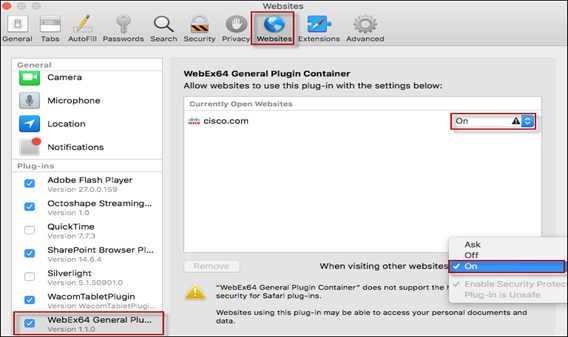
- Quit and restart Safari.
- Try to join or start your meeting again.
Unable join a WebEx session. The web browser seems to hang at setting up…. window.
Please ensure you have a reliable network connection. We strongly recommend you to use Google Chrome to join the webinar as sometimes other web browsers block you from installing WebEx add-ons and/or plug-ins (i.e. Active X). If you do not use Chrome and have difficulty installing or joining:
Windows OS
Join the webinar using ‘Run a temporary application’. See full instruction on this link:
Mac OS
Go to Safari > Preferences > Advanced and uncheck the ‘Stop plug-ins to save power’ box. See full instruction on this link.
For Additional Troubleshooting use the Guide:
Test your device before the SERC talk:
We strongly encourage you to check if your device is ready by joining a WebEx Test Meeting using this link.
